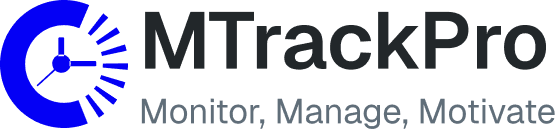Scheduled Recording – MTrackPro
Automated screen capture or/and recording for clarity, compliance, and accountability
MTrackPro’s Scheduled Recording feature allows you to capture employee screen activity at predefined intervals or a period—either as video or screenshots—and store them securely. Whether for audit trails, quality checks, or compliance purposes, this tool ensures you have a consistent, unbiased record of digital activity without constant supervision.
Why Use Scheduled Recording?
In today’s fast-paced, distributed work environments, it’s not always feasible to monitor activity in real-time. Scheduled Recording provides
Visibility into work sessions over time
Evidence for audits or compliance reviews
Context to support performance evaluations and dispute resolution
Key Features
Explore MTrackPro’s full suite of productivity, monitoring, and reporting features—designed to support modern, distributed teams in any work environment.
Flexible Capture Types
Choose between:
- ⏺ Video Recording – Continuous screen capture during work hours
- ⏺ Screenshots – Captured at set intervals (e.g., every 5 minutes)
Customize the recording method based on department needs, sensitivity of work, or storage preferences.
Custom Intervals and Rules
Define how and when screens are captured
- ⏺ Set specific working hours or days
- ⏺ Adjust recording frequency (e.g., every 1, 5, 10 minutes)
- ⏺ Trigger recordings based on app or activity usage
Secure Cloud Storage
Automatically store recordings in
- ⏺ AWS S3
- ⏺ Backblaze B2
- ⏺ Wasabi S3
Recordings can also be stored locally on team leader or manager machines (ideal for on-premise or compliance-restricted setups).
Role-Based Access Control
Access to recordings is restricted by role
- ⏺ Only managers or designated roles can view/play/download
- ⏺ View logs of who accessed what and when
- ⏺ Set retention policies for automatic deletion
Playback and Review Tools
Replay for evidence
- ⏺ Play video recordings directly in the dashboard
- ⏺ View screenshot timelines per user
- ⏺ Add notes or flags for follow-up actions
Benefits
- ◆
Maintain a visual log of work activity
- ◆
Use for employee training and workflow improvement
- ◆
Ensure compliance in regulated environments
- ◆
Support internal investigations or client reporting
- ◆
Capture context for productivity reviews or disputes
Use Cases
- ◆
Documenting remote agent performance for call centers
- ◆
Recording development activity for security audits
- ◆
Capturing screen behavior for quality control in outsourcing teams
- ◆
Archiving screen history for high-risk or regulated departments
How it works
- ◆
Enable Scheduled Recording in your MTrackPro dashboard
- ◆
Choose screenshot or video, set interval/frequency
- ◆
Assign roles and access permissions
- ◆
Recordings are automatically saved to your preferred storage
- ◆
Managers can review recordings any time within the retention window
Ethical and Transparent
MTrackPro prioritizes responsible use:
- ◆
Employees are notified about screen recording (configurable per org)
- ◆
Recording is visible in the dashboard for transparency
- ◆
No covert screen capture or spyware-style behavior